I’m guessing if you’re an Android user, you must have experienced ‘bootloops’ many times.
A boot loop or a reboot is when a Windows device shuts down unexpectedly and restarts on its own when you try adding new features to your device or experiment with installing different applications.
If these features or apps do not support your phone in any way whatsoever, your phone experiences a boot loop.
This relapse can get very infuriating, especially when all you did was try to add a new feature to your device but got stuck with a messed up software system instead.
So What Now?
Well, to help you fix this, we’ve found the root solution for this cause, and this is where the concept of Rooting and Magisk comes in.
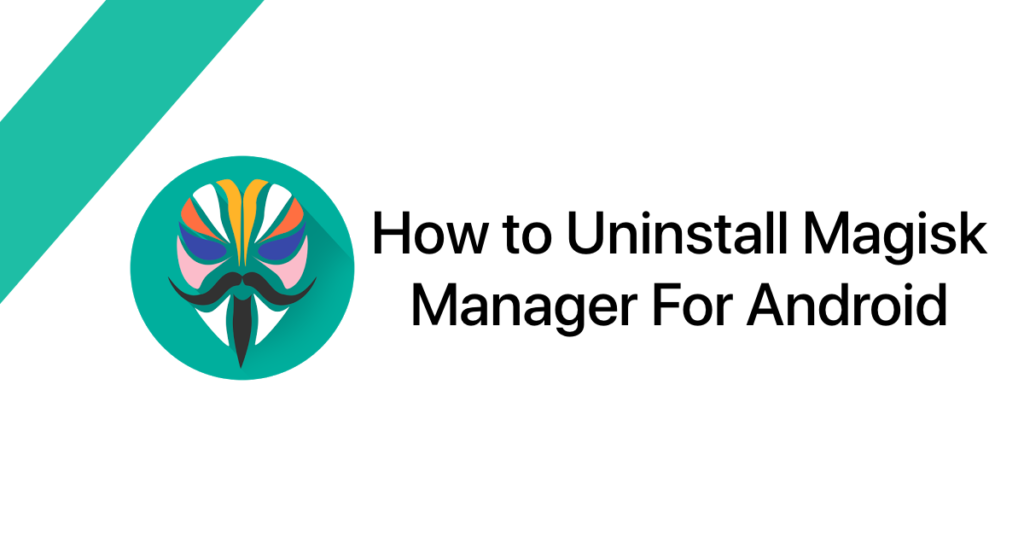
What Does Rooting Mean?
Rooting any Android device means gaining complete access and control to the files on your device.
By obtaining root access, you can change and experiment with the working of your system to your convenience by modding the file systems.
Rooting any device is a make or break situation for your device whose success solely depends on how you do it. Once you can gain rooting access, you have the modifying controls in your hand.
What is Magisk?
Similarly, Magisk is a tool that helps you modify your system the way you want it without actually changing it.
To go by its official definition, Magisk is a universal systemless interface designed to create an altered mask of the system without changing the system itself.
In layman’s terms, Magisk allows you to alter a system but systemless-ly.
You can increase the performance and functionality of your device without having any modifications being detected by the Google SafetyNet.
What is a Magisk App?
Magisk is an application created to manage the Magisk process. Magisk helps you to use the tool in a way such that you can hide the root from your device entirely.
If there is an application that did not work before due to permission issues; it can work at your suited convenience if you’re rooted with Magisk.
Out of all the benefits of running Magisk on an Android device that is well-rooted, the fact that you can hide root access from specific apps tops the list.
This helps you detect if your system has drained out and fixes the same.
Why Should You Uninstall Magisk?
Magisk is a great saviour to all Android users. However, specific applications like Snapchat, Banking apps, UPI Payment apps, etc, do not support rooted devices.
Hence, you’ll have to uninstall Magisk from your smartphone to operate these applications smoothly.
How Do I Uninstall Magisk From my Smartphone?
There are various methods to uninstall Magisk from your phone.
Today, we will let you in on two of the easiest ways you can use to uninstall Magisk or rather obliterate Magisk from your Android device.
Uninstall Magisk Using Default Uninstall Option
One such straightforward way to uninstall Magisk is by using the default ‘uninstall’ option available on the application itself.
Further below are the steps mentioned for you to follow to uninstall Magisk:
- Open Magisk App on your phone. If you don’t have the app on your phone then you can install it from here.
- You will see the Uninstall button in the app. Just click on Uninstall button.
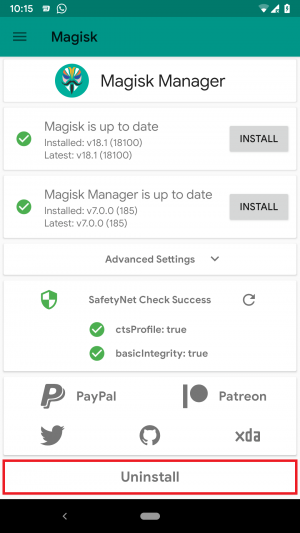
- Now, then you need to click on Complete Uninstall.
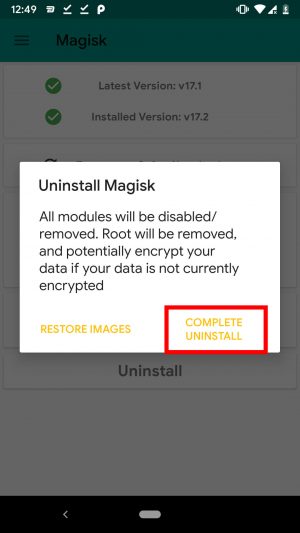
- It will ask for the permission to download the file. Just click on the download button, and that’s it.
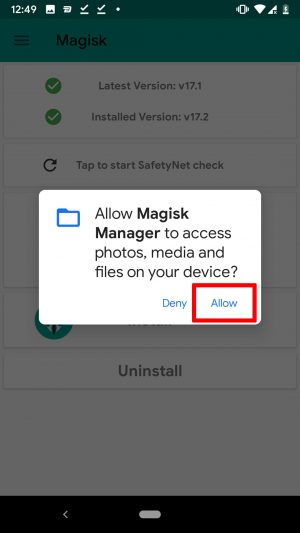
- This will automatically download the Magisk Uninstaller file, and it will uninstall Magisk from your phone.
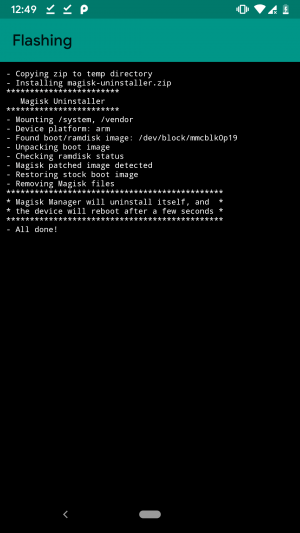
- Your phone will be rebooted automatically. Don’t worry it is normal
- That’s it! You have successfully uninstalled Magisk from your phone.
This process will completely delete all the files from your phone, and you don’t need to worry about anything.
Uninstall Magisk Using TWRP Uninstall Recovery
Sometimes, when you happen to remove a Magisk software manually, you may find yourself stuck with a boot loop relapse.
To make your process of uninstalling Magisk far easy, you can use TWRP recovery’s file manager.
Below, we have explained the process and steps required to uninstall Magisk:
How to Uninstall Magisk Beta From Your Android Using TWRP
- Download the Magisk App first and save it to your phone’s internal storage.

- Rename the .apk file extension to uninstall.zip, for example, Magisk-v29.0.apk → uninstall.zip.
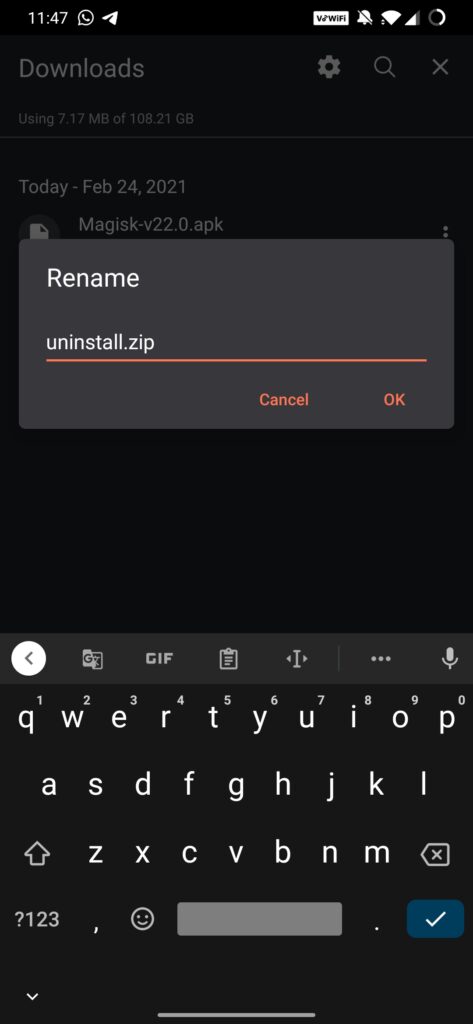
- Download the file and place it in your internal storage
- Turn off your phone, press and hold “Volume Down + Power Key” to boot your phone into TWRP recovery mode
- Click on “Install” to flash the file on your phone
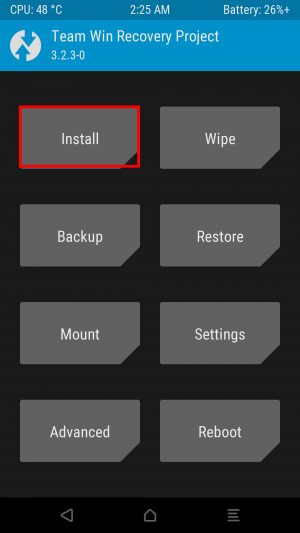
- Now, navigate the file and press and move the slider to the right
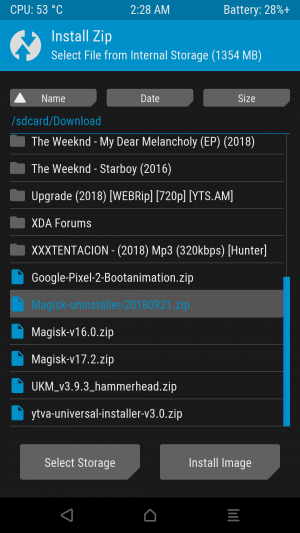
- The installation will get started and now wait till the files are getting install on your phone.
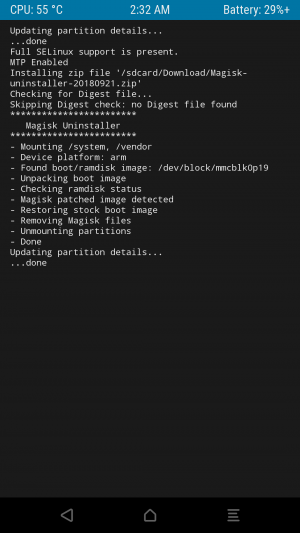
- When the installation is done you need to reboot your phone
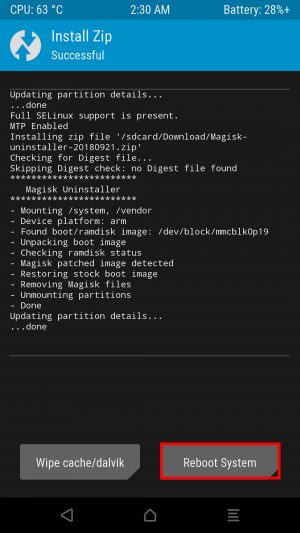
- That’s it! You have successfully uninstalled Magisk from your phone
Keep in Mind – Whenever you use TWRP as a method to uninstall Magisk, it is imperative to flash the Magisk Module Uninstaller Zip onto your device.
Conclusion
Magisk is a great application that helps you customize your system device from the terrors of rebooting or system failure.
It gives you the control of your device instead of your device controlling you. However, not every application on your phone works if you have Magisk installed.
You can keep unrooting your phone to use a particular app, but it can be very time consuming. Thus, it is better to uninstall Magisk and unroot your phone.
We hope this has helped you uninstall Magisk from your Android device. You can always choose a method that is most convenient for you!