What if I were to tell you that your mobile phone is being underutilized for its functionality?
Or that despite your belief that you control your phone, it’s your phone that is actually controlling you.
You probably won’t believe it. After all, your everyday needs for using your smartphone are being met. You can make any number of calls, scroll through Instagram endlessly, and download as many apps as you want. But your tech-savvy friends always seem to be doing something new and fancy with their phones and they credit it to Magisk and Magisk Manager.
But what is Magisk and what is Magisk Manager? Before we get to what is Magisk, let’s understand what rooting is and how it’s connected to Magisk and Magisk Manager.
What is Rooting?
Rooting is basically giving yourself privileges to access features on your phone which either would be blocked by the carrier or the actual provider of the phone. There are a variety of apps, access to which can only be granted if your phone has root permissions. For example, you can download an advanced screen recorder.
Rooting certain apps will help you increase the battery life (now that’s a lifesaver), make in-app purchases for free, or even increase the speed of your phone’s CPU by overclocking it. In short, a gold mine of apps and an opportunity to enhance your phone experience. You can read more about rooting android phones.
The answer to the big question of how to root your phone is Magisk and Magisk Manager.
What is Magisk?
To the people new to rooting, you are in safe hands! To the people who know rooting, how irritating was it to constantly keep rooting/unrooting your phone in order to get OTA updates! Or the inability to use banking applications on your phone? We totally feel you.
People often look for the root cause, we’ll give you a root solution (quite literally) to every feature you’ve wished for, on your phone!.
Magisk is a systemless rooting system. This basically means that you can modify your phone’s system without making any changes to the core code. Magisk was developed by Topjohnwu and launched in the year 2016, and since then has been widening its horizons with each passing year. Magisk Root is a boon especially when it comes to running the financial applications.
If you want you can also install YouTube Vanced Manager using Magisk which helps users to run YouTube without ads.
Let’s understand what is Magisk with an example.
Suppose you want to run a banking application. But whenever you open the application you get the notification that says something like “Your phone isn’t rooted and you won’t be able to use this application on your device”.
Now, to run that application, you may choose to unroot your phone, work on that app, and re-root your phone using Chainfire SuperSU. But rooting and unrooting your device is a lengthy process. You may do it once but doing it repeatedly will surely feel tedious.
What if you want to use that banking application urgently? You don’t want to be stuck unrooting your phone. With Magisk, you can make changes to run the application.
Here are some features:
- Magisk allows you to pass Google’s safety tests (Safety net).
- This open-source software allows you to add and modify files without any issues. If you know to code and want to make some changes to the default coding, you can do so.
- Magisk Mount feature will make changes to the core and partition level without any issues. You can divide your system, core files, and other media files and store them anywhere in the memory storage.
- Resetprop feature, in this you can make changes to your system prop files including read-only files. You can attempt changes in the build.
- Magisk can be downloaded on a non-rooted phone and it can help you to root your phone.
What is Magisk App?
Earlier there used to be different files for Magisk where you had to download the .zip file and then also download the app which was a time-consuming process.
Now, with the help of the Magisk App, you can easily install Magisk by renaming the .apk file to the .zip file. If you wish to uninstall the Magisk app then you just need to rename the app to uninstall.zip and that’s pretty much it.
What is the use of the Magisk App?
If you want to grant/deny permission for any application, this can be easily done with the help of Magisk App. There are a ton of free modules available on Magisk App, from them you can download apps and games to your Android device. And the plus point is, you can add your own or custom repositories to get stuff from.
Caution: Make sure that you take a complete backup of your Android device before following this procedure.
Before Getting Started:
- It’s important for you to learn the basic commands of ADB and fastboot.
- You need to make sure your device bootloader is unlocked.
- If you’re using boot.img mods then you need to flash your custom ROM again to use your stock boot.img.
- Install custom kernel after installing Magisk on your phone.
How to Download Magisk Latest Version For Android 2024
- Download Magisk from here:
Version Info
| Software Name | Magisk |
| Last Updated | February 13, 2024 |
| Android Version Requires | 5.0+ |
| Total Downloads | 100,000,000+ |
| App Size | 7.11 MB |
| Developer | Topjohnwu |
| Main Task | Magisk Hides Roots from Banking Applications. |
- Install the application. You need to enable Unknown Sources to turn it on, click on “Settings”.
- Enable “Unknown Sources.”
- Now, repeat the installation process again. Click on ‘Install’ on this message.
- That’s it! You have successfully installed the app on your phone.
How to Install Magisk Latest Version on Android [Custom Recovery Option]
- Download TWRP (Team Win Recovery Project) recovery. TWRP is a custom recovery image for Android-based devices. It allows users to download third-party firmware and back up the current system.
Caution: Make sure that you take a complete backup of your Android device before following this procedure.
- Then, Download the Magisk apk from below.

- Rename the .apk file extension to .zip, for example: Magisk-v27.0.apk → Magisk-v27.0.zip.
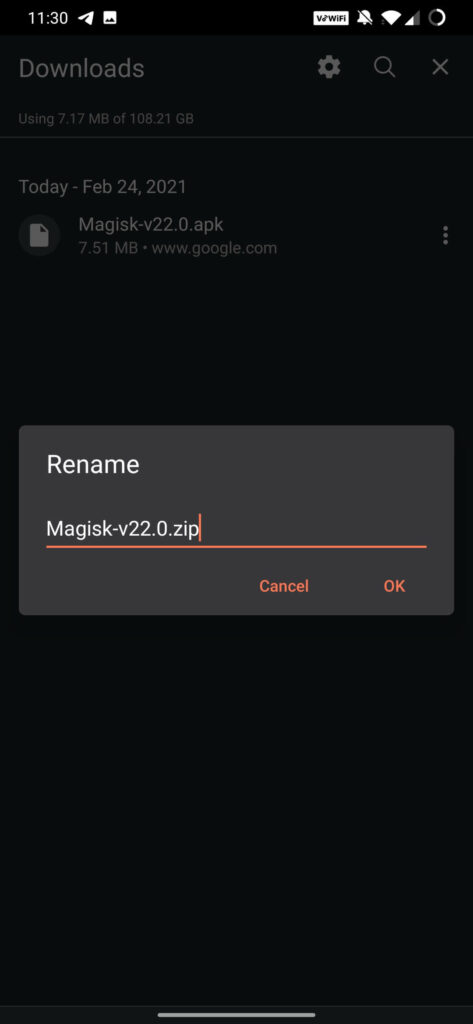
- Double-check that you have installed TWRP (Team Win Recovery Project) on your phone, then Reboot your phone into recovery.
- Click on the Install button in the TWRP(Team Win Recovery Project) recovery.
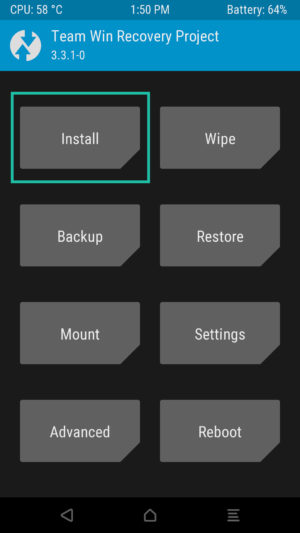
- Navigate to Magisk.zip on your internal storage, and click on ‘Select Storage’.
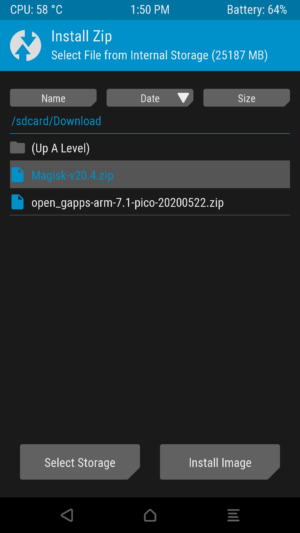
- Install the zip file on your device and wait till it is getting installed on your device
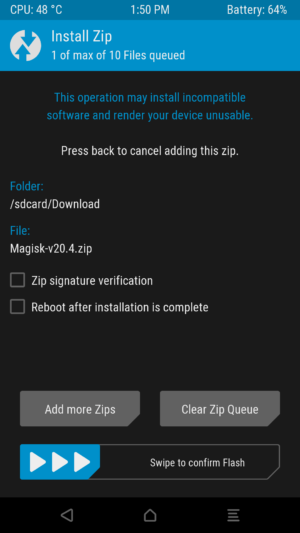
- Magisk.zip has been successfully installed on your device, open the file, and click on ‘Reboot System’ and see if it works on your device.
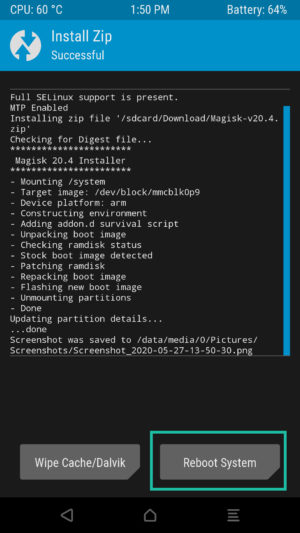
That’s it! You’ve successfully installed Magisk on your phone.
How to Uninstall Magisk
Uninstalling Magisk is just as easy as installing it. There are two ways to do it — by using TWRP recovery and by using an app. Let’s take a look at both the methods.
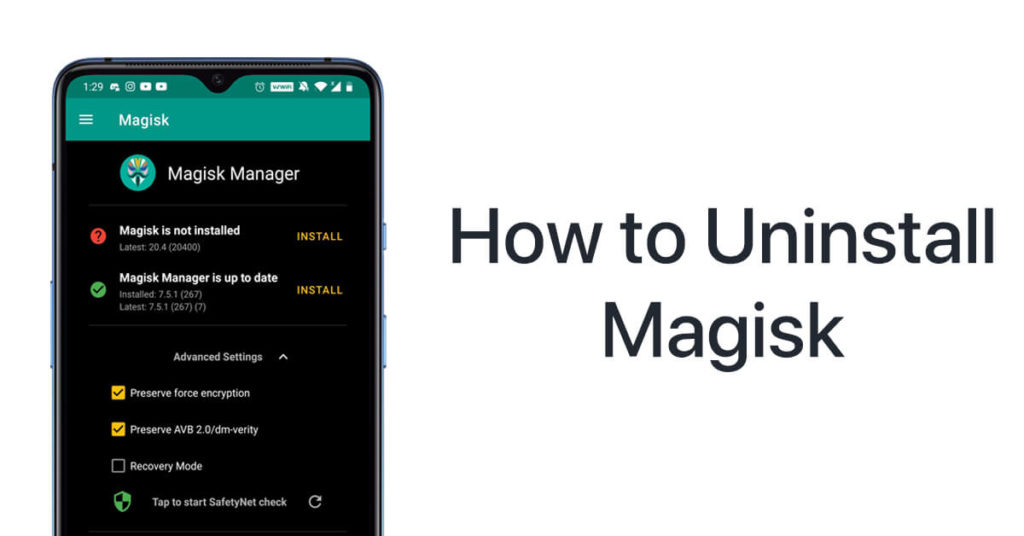
Uninstalling Magisk using TWRP Recovery
- Download the Magisk App first and save it to your phone’s internal storage.

- Rename the .apk file extension to uninstall.zip, for example, Magisk-v27.0.apk → uninstall.zip.
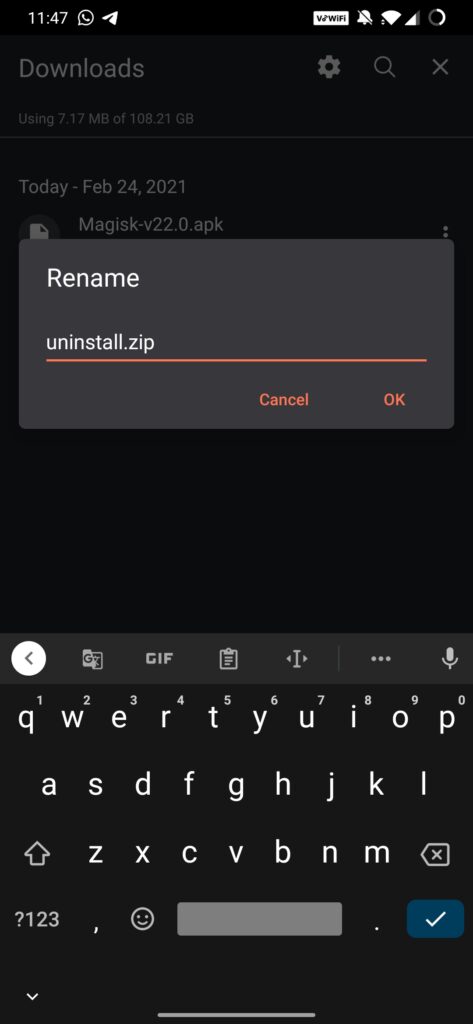
- After that, switch off your phone.
- Once your phone is switched off, press and hold the Power button and the Volume Down button at the same time to boot your phone into the TWRP recovery mode. Then you can click on the install button.
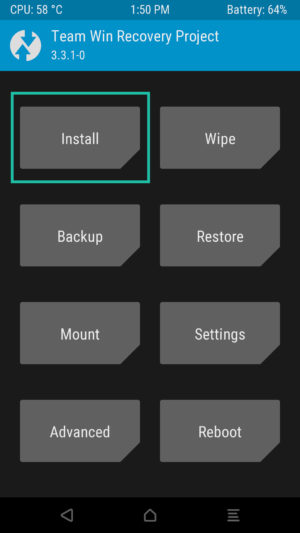
- Select the Magisk Uninstaller zip file.
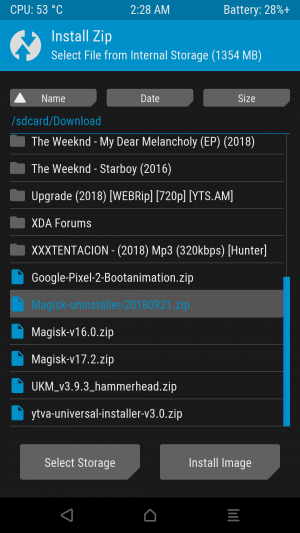
- You will need to slide the slider in left, the installation of the file will get started.
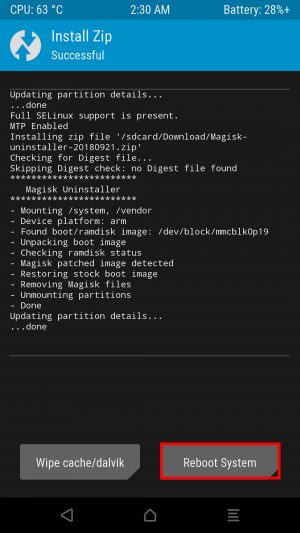
- Reboot your phone after the installation process is complete.
- As soon as you hit ‘Reboot System’, Magisk will be uninstalled from your phone. It’s just that simple.
Uninstalling Magisk using the App
If you don’t want to take the extra effort of installing the Magisk Uninstaller, you can simply uninstall Magisk from your android phone from the app itself. Here’s how.
- Go to the Magisk Manager App on your phone.
- Click on the ‘Uninstall’ button.
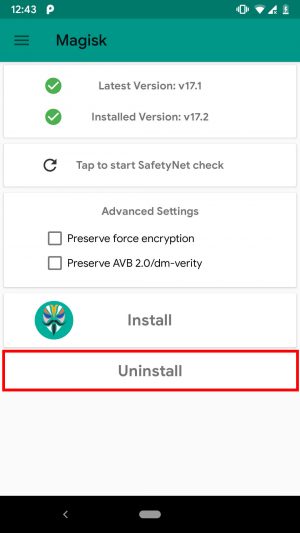
- You will be prompted with this alert. Click on ‘Complete Uninstall’.
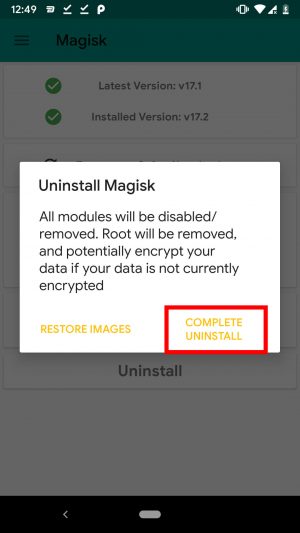
- The Magisk Manager app will then ask for permission to install and activate the Magisk Uninstaller file. Click on the ‘allow’ button for approval.
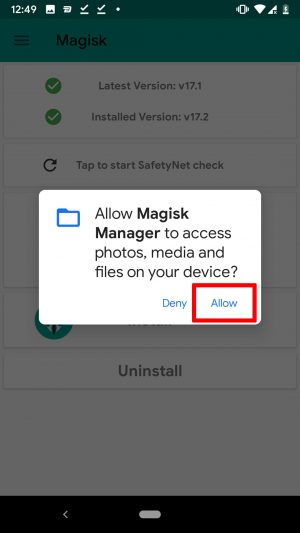
- Once the Magisk Uninstaller file is downloaded, it will automatically uninstall Magisk and reboot the phone.
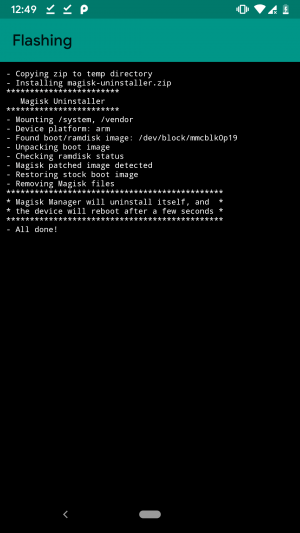
What is Magisk Hide?
By using Magisk Hide, you can actually hide the root from gaming apps like Pokemon Go and also any financial apps including banking apps. In order to make sure that you take complete advantage of the Magisk Hide feature, it’s vital to activate it. Here’s the process
- There are certain apps that do not work on rooted devices, for example, a banking app. This is the dialog app that would appear on trying to gain access to the app.
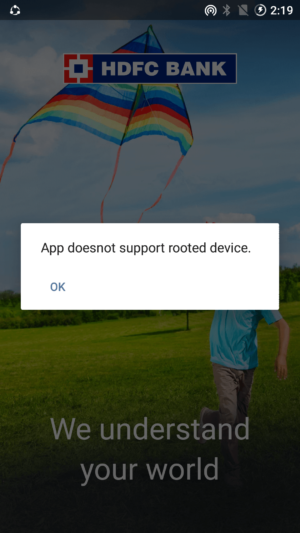
- In order to gain access, open the Magisk Manager App, and click on the Menu button.
- Click on the settings
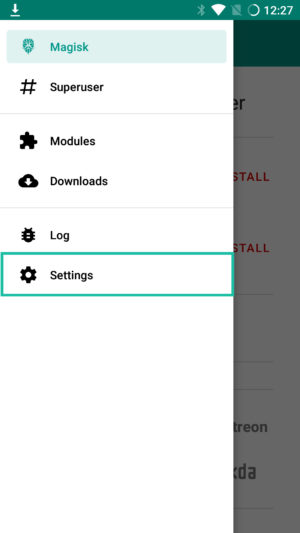
- Next, scroll down and enable the Magisk Hide option.
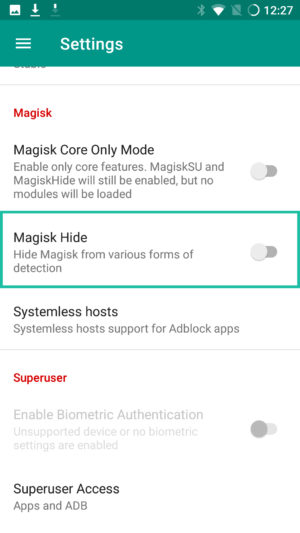
- Click the Menu key again, you will now see a ‘Magisk Hide’ option. Click on that.
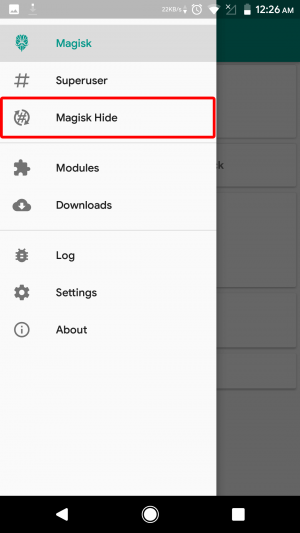
- Now, you need to select the application from which you need to hide the root, so scroll and find the app. Here as per the example, we shall select the banking app referred to earlier.
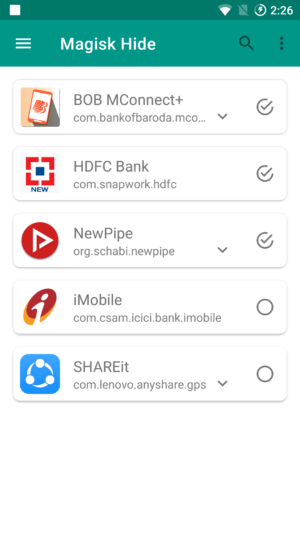
- You can now run the application without any hassles at all.
Infographics:
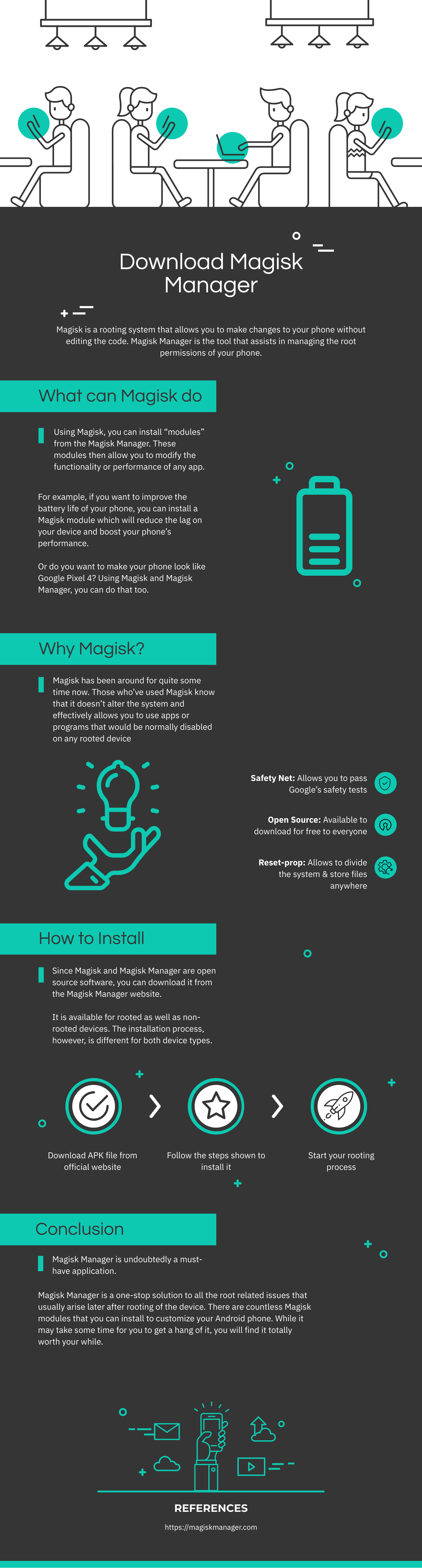
Issues you might face:
- As it’s rightly said, ‘there’s always scope for improvement’. Therefore, there are certain aspects that are being worked upon. Here are the possible issues one could face while using the application.
- In case the Magisk Manager crashes/freezes or if you’re having issues with the Magisk Manager force closing/crashing/freezing at any point during the usage of the app, please clear data for the App or completely uninstall it, and then try reinstalling it.
- “There was a problem while parsing the package”. If a dialog box stating this appears, especially while trying to update the Magisk Manager, go to the application settings and choose to “Restore Magisk Manager”. The new Manager release version will be downloaded and installed with the regular package name and you will just have to rehide the Manager.
- Devices like Google Pixel and Google Pixel XL have reported issues.
- Magisk Manager cannot be saved in adoptable storage. Otherwise, the superuser will not work. It needs to be placed on the device’s internal storage only.
- Magisk Manager currently does not support multi-user.
Frequently Asked Questions (FAQs)
Q.1 Is Magisk Manager Risk-Free?
Magisk Manager is a well-developed rooting application compatible with Android smart devices and reportedly does not include any sort of malware. It does not modify the boot partitions neither does it touch the system partitions. Unlike other rooting apps, it does not install any third-party applications. Hence, you can rest assured that Magisk Manager is risk-free.
Q.2 Is Magisk Manager free of cost?
Yes, Magisk is an absolutely free application. Not a single penny is to be spent to download, root your device, or manage the rooted device.
Q.3 Is Android rooting legal?
Android rooting is now legal and secure all over the world. You can freely root your smartphone or tablet without any hesitation.
Q.4 Why is my phone not supported in Magisk?
Magisk currently doesn’t support Iz4 compressed boot image. If your phone has gzip compressed boot.img, it should work fine on your device.
Q.5 Why is my phone losing root randomly?
If you enable BusyBox in the settings, some LineageOS ROM may face issues of losing the root. You can turn off that feature by going to Settings – Enable BusyBox.
Q.6 With which Android versions is Magisk compatible?
Magisk is now completely compatible with the latest Android version. This app would function on all the versions above the Android 6.0.
Q.7 Why is Magisk not working properly on my phone?
Installing the Magisk Manager to external or adoptable storage can cause some functioning issues. We recommend reinstalling the app to internal storage.
Last Thoughts:
Magisk Manager is undoubtedly a must-have application. It is a one-stop solution to all the root-related issues that usually arise later after rooting of the device. We hope you have now understood what is Magisk, what is Magisk Manager, and what is the use of Magisk Manager. While it may take some time for you to get a hang of it, you will find it totally worth your while.
Happy Rooting!!!
i already tried root with magisk before, but i can’t install mod game with unsigned version….
I installed the zip file by TWRP The installation went smoothly and I installed the APK file and still only shows one V and write “Magisk not installed”
My phone is a King Kong Mini with Android 9
It is important to note that I initially got an error installing Magisk Zip due to file encryption that was on the phone and fixed it by installing these files:
Disable_Dm-Verity_ForceEncrypt.zip
FCrypt_Disabler.zip
no-verity-opt-encrypt-6.0.zip
After installing these, the Magisk Zip installation was successful without errors
And still as stated “Magisk not installed”
It is updated
It is difficult for magisk hide to work now.
Yes you can download it.
Magisk hide wont be working anymore.
Did you try installing the latest version?
You can if there is TWRP recovery
Try updating the app.
Magisk was downloaded from https://magiskmanager.com/.
I’m running Magisk on Windows 7 with an AMD chipset.
I tried to install Magisk v20.4 on the stock Android 10 (using Google API) emulator and it failed with the following errors:
– Device platform x86
– Copying image to cache
– Unpacking boot image
! Unsupported/Unknown image format
! Installation failed
Also, tried to load the Android 10 emulator with:
adb shell “setenforce 0”
emulator -avd Android_10 -selinux permissive
Still, not able to install Magisk due to above errors.
Has anyone had any success in running Magisk v20.4 on stock Android 10/Q emulator?
Perhaps, Topjohnwu is working on a fix, I don’t know.